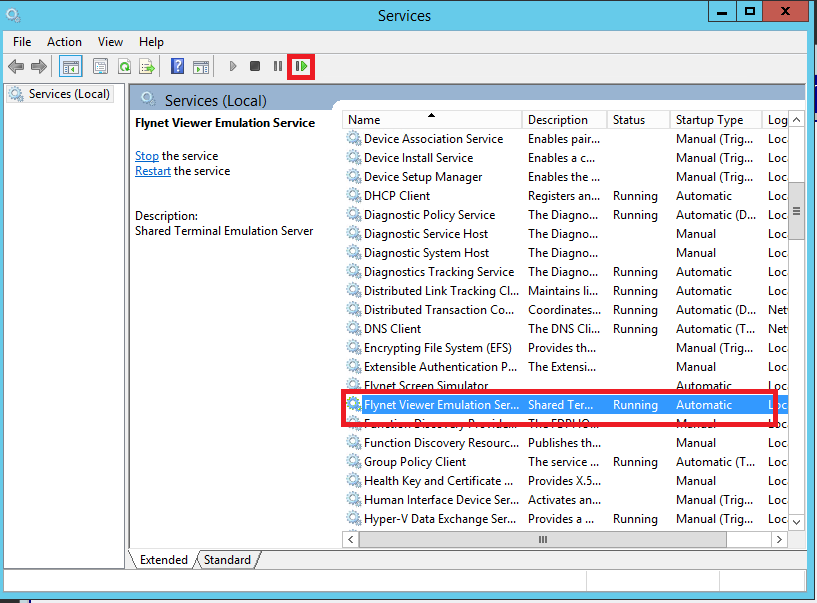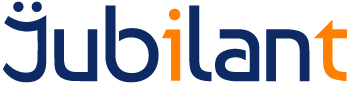Changing the Key
1. Open the Administration Console.
2. Click on Service Settings.
3. Click on Administration:
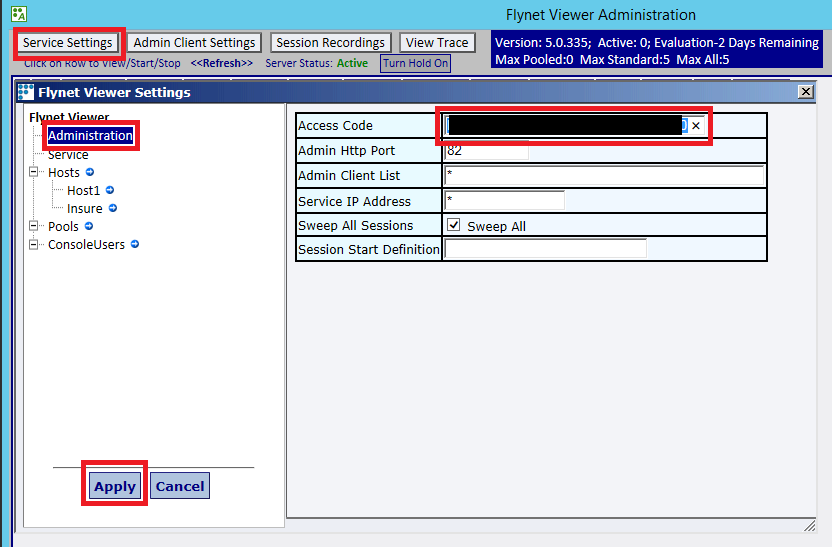
4. Use the x to empty the Access Code box.
5. Paste your new key into the Access Code box.
6. Press Apply.
7. You will see a warning that the service must be restarted:
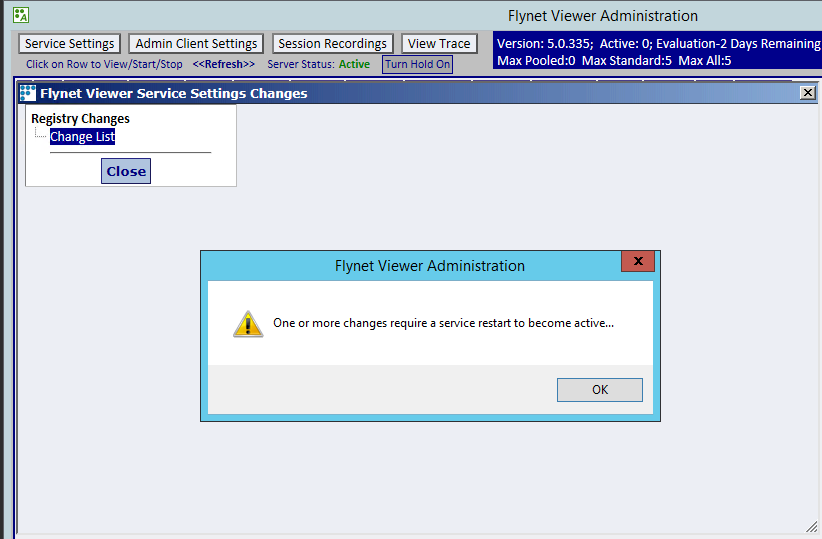
8. Click OK on the pop-up.
9. You will see a summary of the changes:
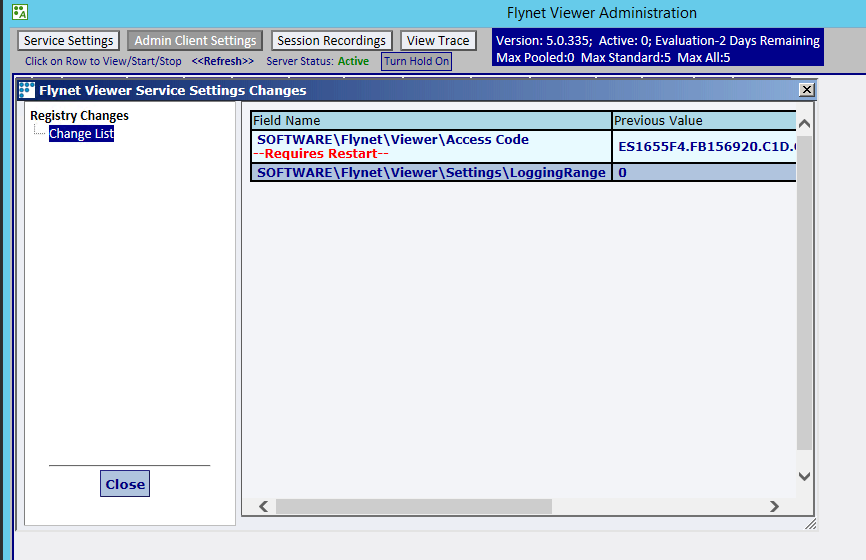
10. Click Close.
11. Restart the service.
Restarting the Service
Note: restarting the service will stop any connected sessions. Make sure all your users are logged off before restarting the service.
Using the Taskbar Control
1. If it is not already running, start the Taskbar Control.
2. Right-click the Taskbar Control icon and select Restart Service from the menu:
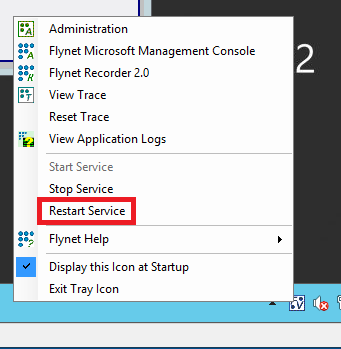
3. You will see a dialog asking if the IIS Application Pools should also be recycled:
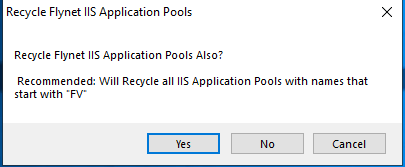
4. Select Yes.
5. Wait for the service to restart.
Using the Services Administration Tool
1. Start the Services Administration tool.
2. Locate the Emulation Service in the list of services
3. Click on the Restart icon in the toolbar.
4. Wait for the service to restart.